How to Unlock Your Huawei Vodafone R216 Germany Wifi Router and how to Use All other Network Operator SIM card Service
Here we provide two types of instructions for PC[Personal Computer] , Laptop users / and smart phone / tablet and ipad/ iphone users. Read instructions before start Huawei Vodafone R216 Germany Wifi Router unlock process, its takes lessthan 5 minutes only.
For PC / Laptop users:
1.Make sure your Huawei Vodafone R216 Germany Wifi Router device charged 25% atleast (or) connected to power supply.
Remove your default SIM and insert another network SIM. (Examples: if u using default SIM is vodafone , Change Other operator Sim Card )
2. Turn on Vodafone R216 Germany device now device says "invalid sim " Or any SIM rejected Message / Or RED Light in signal bar
Dont worry just plug Vodafone R216 Germany device and Connect device to Pc via USB Cable ( Or ) Eastablish the Wifi to Your Computer
3. Make Sure device connected to computer via usb cable or wifi and Now just open browser enter locked device wifi Ip
http: //vodafonemobile.wifi
http://192.168.1.1/html/simlockrequired.html
http://192.168.0.1/html/simlockrequired.html
http://192.168.8.1/html/simlockrequired.html
192.162.1.1 (OR) 192.168.0.1 (OR) 192.168.8.1 (OR) check default device ip on device back side
4. After Entering IP Login With admin admin as username password now device will automatically redirect to enter unlock page
If not Redirect to unlock page
Go to Settings > Diap Up - Unlock SIM - Enter 8 digit Unlock code
(OR) Go to Advanced Settings – SIM Settings - Unlock Device – Enter Unlock code – Click on Apply !
5. Now your Vodafone R216 Germany device will shows network signals and strats working !!!
6. Enjoy now your Vodafone R216 Germany device unlocked Successfully ! and ready to use any networks worldwide
Instructions For Smartphone /Tab / iphone / Ipad / Mac users
1. remove default network sim , put another network sim card , turn on device
2. now it will says "sim lock message " or red light in network signal
3. dont worry just eastablish wifi connection - connect the wifi to your smartphone/ Apple device
4. open browser in enter ip 192.168.1.1 (or) 192.168.0.1 (or ) 192.168.8.1
5. login the device wifi with default username password admin admin ( all are small )
6. navidate to dial up - sim unlock - Enter unlock code - click apply !
(or )
Navigate to settings - advanced settings - sim unlock - Enter unlock code click Apply !
(or) http://192.168.1.1/html/simlockrequired.html ( use your device default ip exapmple 192.168.x.x )
Note : Do not Enter any wrong unlock code for your device then u will be loss the device , purchase genuine unlock code here by select model details in top side purchasing cart
" Purchase Online Your Genuine Code (c) Huawei 2016 " also u can contact via the contact form " top right side "
Note 2 : After purchase the unlocking code will delivered soon as possible !
For Help / Support : contact us if u need any help (or ) model not found in list Email id : .k.dineshbabu@gmail.com / SKYPE : ZENMAXI
To start using another sim card
Please prepare the use of your router in few steps.
1. Remove the cover
Keep your router so that you can see the back.
Grasp the lower right cover and lift it off.
2. To insert the SIM card
Rotate the SIM card as shown in the SIM card holder illustration.
Slide your SIM card into the holder.
3. To insert the battery pack
Insert the battery with the right side first into the router so that the golden contacts match the contacts of your router and press the battery into its place.
4. To put the cover in place
Place the cover on your router and push it into place.
5. Turn on your router
Press and hold Power On / Off for a moment.
6. To connect to the wireless hotspot
Do the following in Windows:
Click the Network icon.
Select the name of your WLAN hotspot and click Connect.
You can read the name and password of your WLAN hotspot on the inside of the cover.
Enter the password for your wireless hotspot and click Next.
You are connecting to your wireless hotspot.
7. To create an Internet connection
Open a browser window.
In the address bar, enter http: //vodafonemobile.wifi and press Enter.
If you are asked to enter your PIN code:
Select the field under "Enter current PIN" and enter your PIN code.
Click Send.
If the web interface of your router indicates that no connection has been established:
Check the box next to "Password" and type admin.
Click Login.
Click Connect.
You are creating an Internet connection.
Source https://www.vodafone.de/hilfe/router/r216/installation-vorbereitung.html






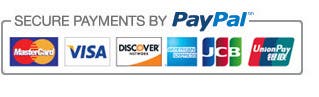











.jpg)
0 comments:
Post a Comment