we previously posted how to unlock R216 huawei vodafone portugal and Unlock Guide for R216Z ZTE vodafone portugal
About this device
Affordable WiFi hotspot
An affordable High Speed Mobile Broadband Wi-Fi Hotspot featuring an innovative, attractive and compact design and Wi-Fi 802.11b/g/n, with up to 10 devices connected simultaneously.
Device Specification
Aspect Specification
Dimensions 102 x 50 x 13.7mm
Weight 68.9g
Colours White
Screen LED
Platform (OS) Linux
Chipset MTK 6280CA
Memory Flash: 128 MB, Internal RAM: 64 MB, MicroSD up to 32GB supported
Battery Capacity 1500 mAh
Networks GSM / EDGE / 3G / HSPA+
Features DC-HSPA+ 42 Mbps/11 Mbps Wi-Fi 802.11b/g/n with up to 10 devices connected simultaneously
Box content Charger, USB cable, QSG , H&S Manual, Reminder card
Key USP Cost competitive High Speed Mobile Broadband Wi-Fi Hotspot featuring an innovative, attractive and compact design. Wi-Fi 802.11b/g/n with up to 10 devices connected simultaneously
For PC / Laptop users:
1.Make sure your Huawei Portugal Vodafone Hotspot 3G (R209z) Wifi Router device charged 25% atleast (or) connected to power supply.
Remove your default SIM and insert another network SIM. (Examples: if u using default SIM is vodafone , Change Other operator Sim Card )
2. Turn on Portugal Vodafone Hotspot 3G (R209z) device now device says "invalid sim " Or any SIM rejected Message / Or RED Light in signal bar
Dont worry just plug Portugal Vodafone Hotspot 3G (R209z) device and Connect device to Pc via USB Cable ( Or ) Eastablish the Wifi to Your Computer
3. Make Sure device connected to computer via usb cable or wifi and Now just open browser enter locked device wifi Ip
http://192.168.1.1/html/simlockrequired.html
http://192.168.0.1/html/simlockrequired.html
http://192.168.8.1/html/simlockrequired.html
192.162.1.1 (OR) 192.168.0.1 (OR) 192.168.8.1 (OR) check default device ip on device back side
4. After Entering IP Login With admin admin as username password now device will automatically redirect to enter unlock page
If not Redirect to unlock page
Go to Settings > Diap Up - Unlock SIM - Enter 8 digit Unlock code
(OR) Go to Advanced Settings – SIM Settings - Unlock Device – Enter Unlock code – Click on Apply !
5. Now your Portugal Vodafone Hotspot 3G (R209z) device will shows network signals and strats working !!!
6. Enjoy now your Portugal Vodafone Hotspot 3G (R209z) device unlocked Successfully ! and ready to use any networks worldwide
Note : Do not Enter any wrong unlock code for your device then u will be loss the device , purchase genuine unlock code here by select model details in top side purchasing cart
" Purchase Online Your Genuine Code (c) Huawei 2016 " also u can contact via the contact form " top right side "
Note 2 : After purchase the unlocking code will delivered soon as possible !
For Help / Support : contact us if u need any help (or ) model not found in list Email id : .k.dineshbabu@gmail.com / SKYPE : ZENMAXI
search tags : unlock code R209z vodafone ,how to unlock R209z vodafone , free unlock code calculator R209z vodafone genrate code R209z vodafone APN,






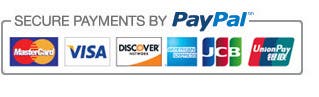































.jpg)